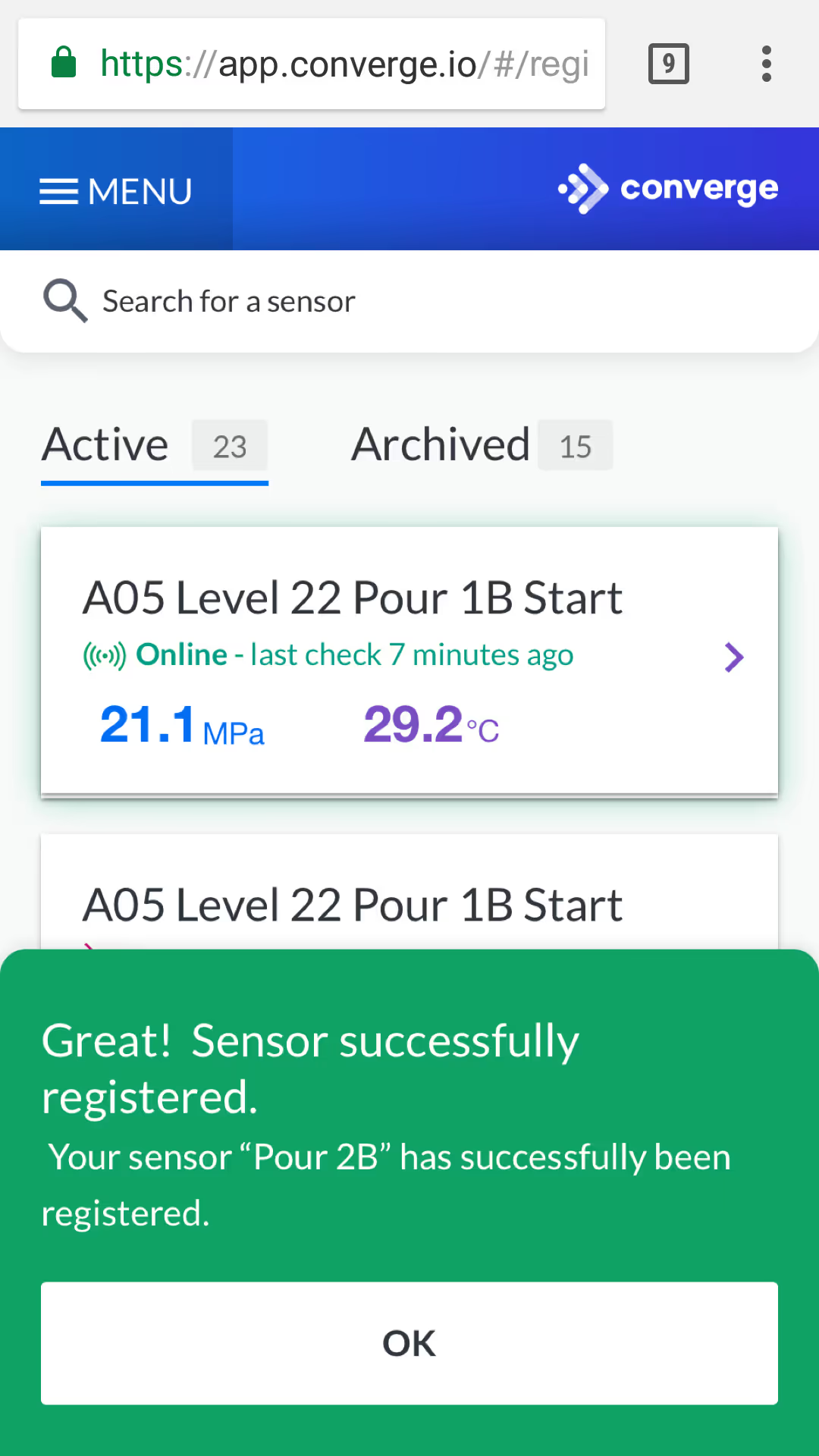Sensor Registration
Every sensor you received has a unique ID number which has been pre-registered to your site. The number can be found on a QR code on the sensor cable close to the blue connector.
You can register a sensor from your Android or Apple smartphone using the Converge mobile app- Search 'Download app' to do this.
Once you have the app installed, follow the next steps:
Step 1: Once logged in you be will brought to your site (if you have access to multiple these will be in a drop down list from the menu on the left), and you will have the option to 'Add pour'. Selecting this brings up a screen where you can name the pour, choose the mix (if calibrated), and element type for record keeping.
Step 2: Within your pour you can then Select "Add sensor" which will bring up the below screen. You can either type in the sensor ID, or scan the QR code when prompted.
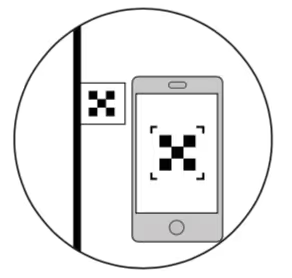
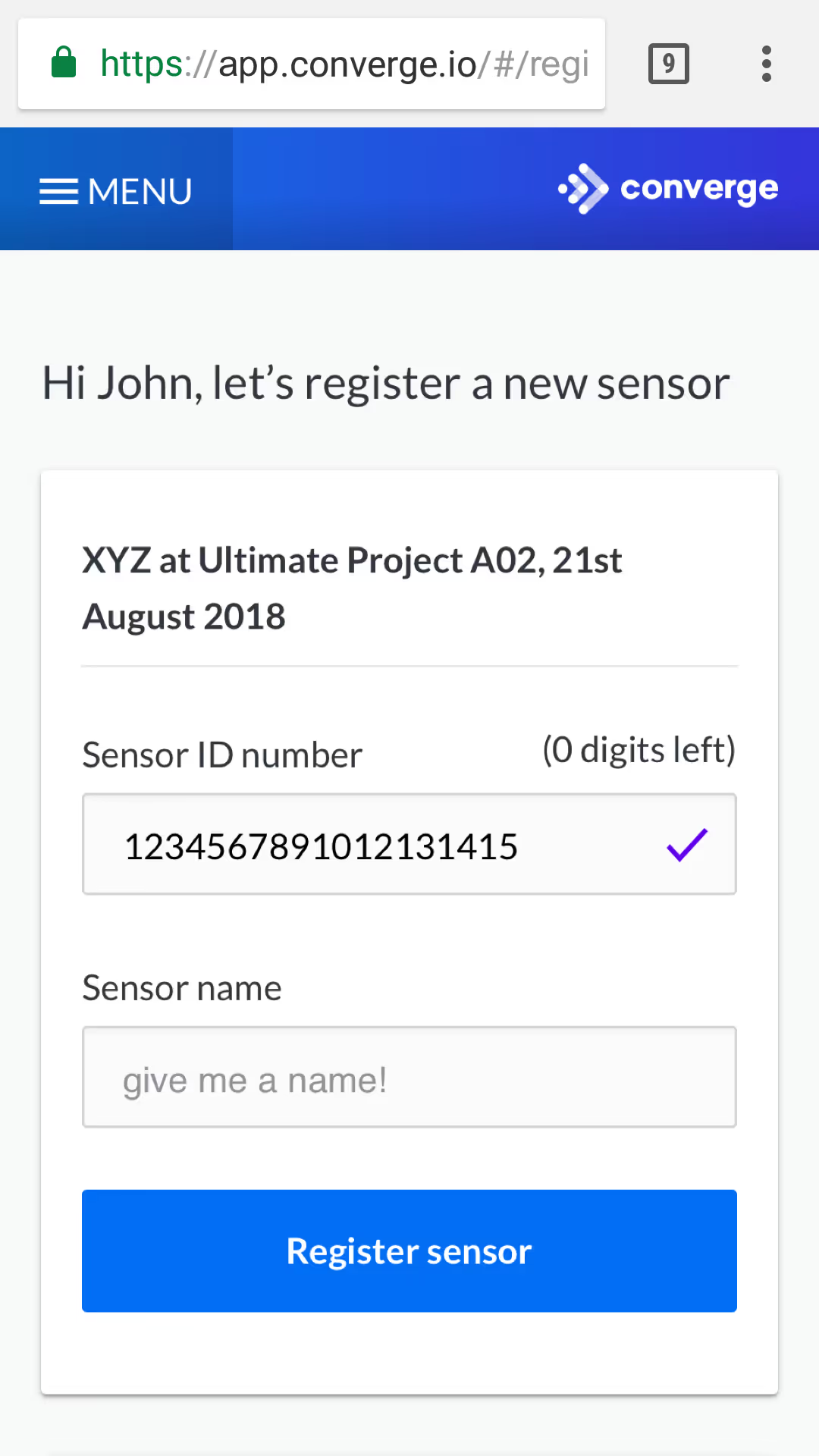
Step 3: You can now name this sensor. We would recommend something that makes it easier for you to locate on the site rather than our example below.
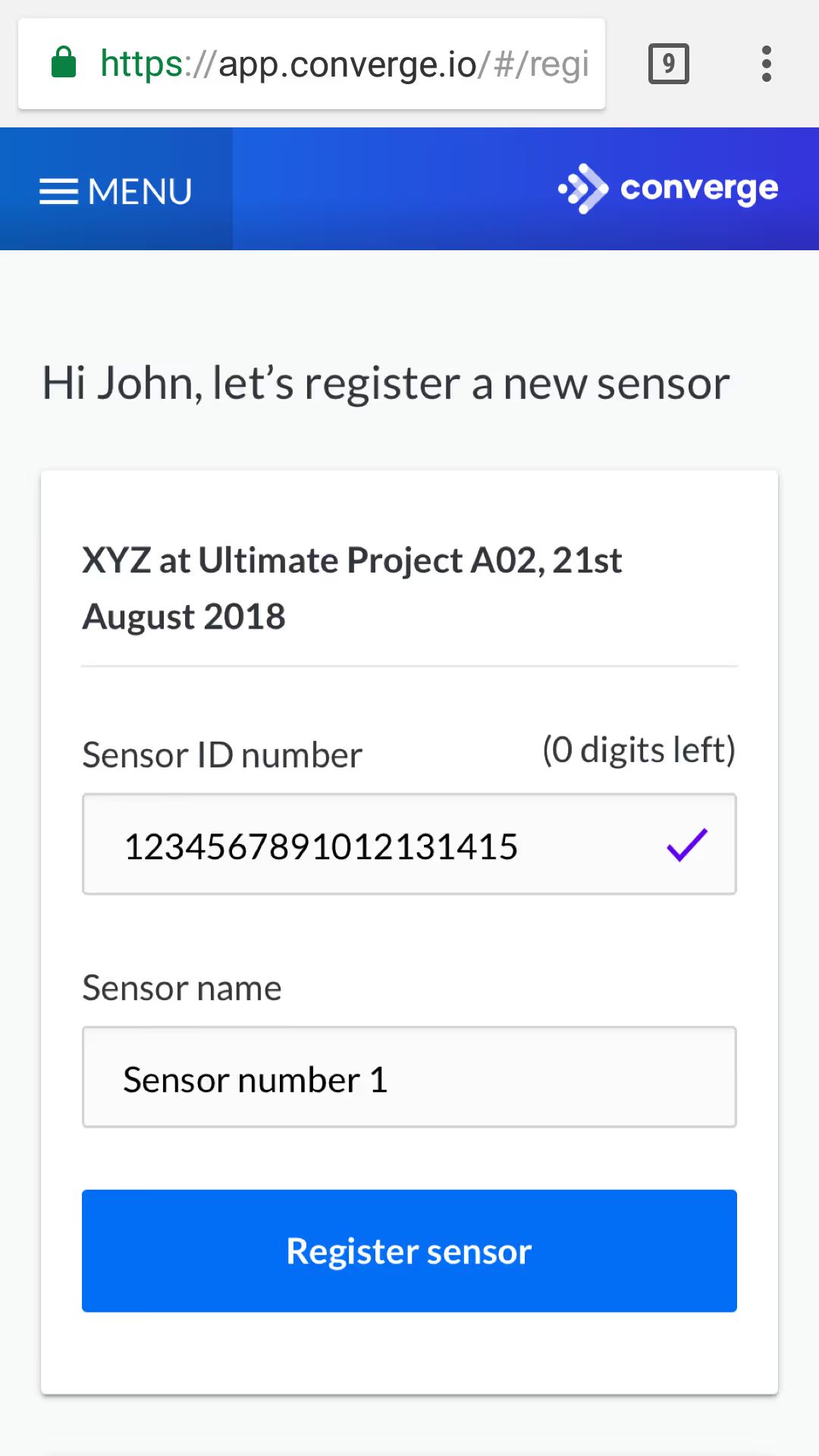
Step 4: Once you have named the sensor click register to complete the process.